How to split laptop screen on Windows 10 for higher level multitasking

Gadgetren – Split Screen is one of the most important features on laptops with the Windows 10 operating system that allows you to run two applications or software on one screen at the same time.
The split-screen function makes it easier for you to work on two tasks at the same time, so that you can do both better.
For example, you can edit documents while chatting with friends, family, colleagues or customers. Another example, you can also watch online videos on YouTube and check email.
Its ability to make split screen an effective feature for making multitasking activities on a laptop easier for you, since you don’t always have to shrink and enlarge application windows or move around.
For those of you who want to create a split screen on a laptop running Windows 10, you can watch the tutorial as follows.
Different ways to split the screen on a laptop
Dual split screen Windows 10
- First, you can open two or more apps at the same time
- Next, drag or slide an app to the left or right side of the screen
- You can also use a combination of Windows + right or left arrows
- Later, the application fills half of the screen
- Then Windows 10 will automatically ask you to choose a different app to fill the remaining half of the screen
- Select an app to create a split screen
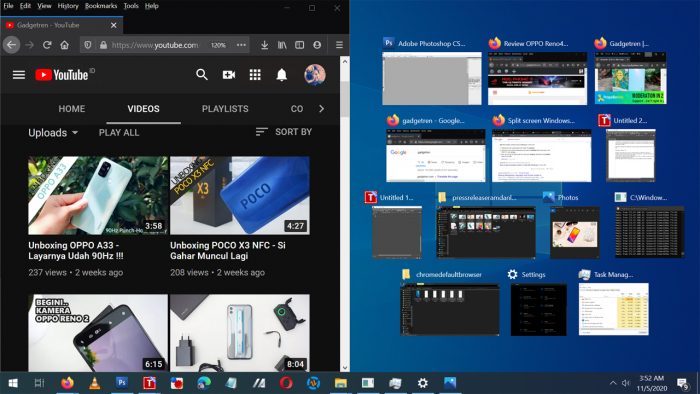
In addition to being able to run two applications on one screen at the same time, Windows 10 also comes with a feature that lets you run four applications on one screen at the same time, in a way that isn’t much different.
Quadruple split screen Windows 10
- First, open up to four or more applications at the same time
- Then drag and drop an app into one of the corners of the screen
- Later the application loads a quarter of the screen
- Then use the same method for the other three applications
- If successful, the screen will be divided into four parts with each application filling every corner
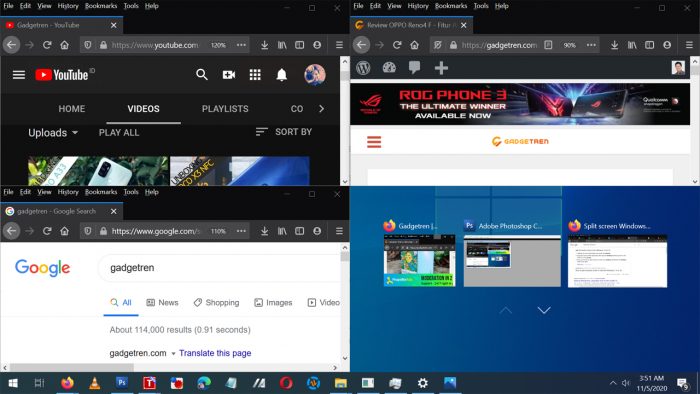
Unfortunately, for those of you who want to do the same thing on older Windows operating systems like Windows 7, Windows 8, and Windows 8.1, you can only split the screen for two applications while you have to do it manually for four applications if you want.
This is a simple method that allows you to enable the split screen feature on a laptop running the Windows operating system. Surely this feature will be very helpful in supporting multitasking activities.



